GeoMapApp
Session Manager
To promote collaboration and teaching, GeoMapApp offers a
basic ability to save, share, and re-use a pre-loaded state of GeoMapApp.
The Session Manager function captures the loaded data
layers, map location, and zoom, and stores the information as a small XML file
that can be shared with colleagues and students. When that session file is
imported, GeoMapApp automatically zooms to the same area and displays the same
data layers.
In teaching, a saved session could be shared with a class
allowing every student to open GeoMapApp at exactly the same starting point
from which to begin their data explorations.
The Save Session function continues to be developed, and we welcome
your feedback.
In the example below, an earthquake data layer (circles) and
the Bathymetry, Gravity, Magnetics underway geophysics data portal (black track
lines) have been loaded in GeoMapApp for the Central America region.
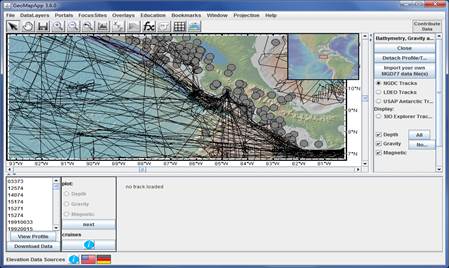
This state of GeoMapApp can be preserved by saving the
session using File > Session Manager > Save Current Session:

To import the session at a later
time, go to File > Session Manager > Import Saved Session (.xml).
When the session is opened, the map will automatically zoom to the saved area
and all of the associated data sets and data portals will be loaded. (Depending
upon the speed of your internet connection and the data sets and portals being
accessed, that may take a minute.)
When all of the components of the imported session have been
displayed, a new menu called My Layer Sessions appears in the menu bar
at the top of the GeoMapApp window.

Initially, the My Layer Sessions menu name is shown
in orange to highlight its presence. Once the menu has been accessed, the
orange color is removed.
The My Layer Sessions menu lists the imported
sessions and allows import of additional sessions. The Close and Discard My
Sessions Menu option removes the My Layer Sessions menu from the
menu bar (the saved session files remain stored on the local machine). When My
Layer Sessions is discarded, the loaded data layers and zoom remain – they can
be separately discarded using the Layer Manager window.
In the following example, two saved sessions have been
imported.
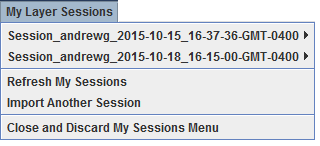
Moving the cursor over the imported session name expands the
contents of the session:
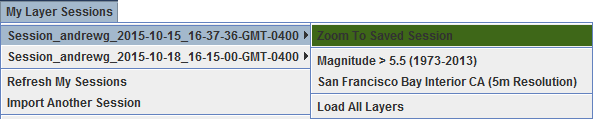
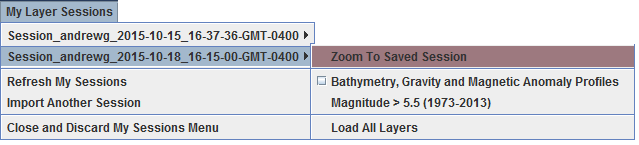
To help distinguish the session contents, each session is
tagged with a distinct color, in this example green and rosy brown. Those same
colors are also used to distinguish the components in the Layer Manager window,
as shown below (look for the small colored squares near the right side of the
window.
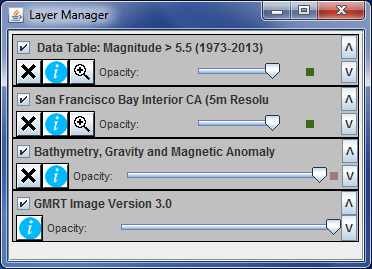
Note that in this example the first session contains the
Earthquake magnitude > 5.5 data layer and the San Francisco Bay 5m
bathymetry and the second session contains the same earthquake data layer but with
the Bathymetry, Gravity, Magnetics underway geophysics data portal. So, there
are really just three distinct layers (earthquakes, San Francisco Bay
bathymetry, and the underway geophysics portal). That’s why the Layer Manager
window displays only three loaded data layers.
Note also that in the My Layer Sessions menu, the
underway geophysics portal is listed with a tick box: ![]() Ticking the tick box allows that portal to be
turned off and on. Any portal that is saved as part of a Saved Session will be
displayed with a similar tick box.
Ticking the tick box allows that portal to be
turned off and on. Any portal that is saved as part of a Saved Session will be
displayed with a similar tick box.
The other options listed under the My Layer Sessions
menu include Zoom to Saved Session button that can be used to return to
the specific pre-set map area. And, Load All Layers loads every data
layer captured in the session. These options could be helpful if switching
between multiple sessions.
Note: There are some
special cases in which a data layer cannot be saved as part of a session. First, locally-stored, user-imported files. Currently,
GeoMapApp will save most built-in data layers. Any locally-stored file imported
by the user cannot be saved to the session since the resultant Saved Session
XML file would need to incorporate the entire contents of that imported file.
If an imported file is part of a session, the following type of alert will be
displayed:
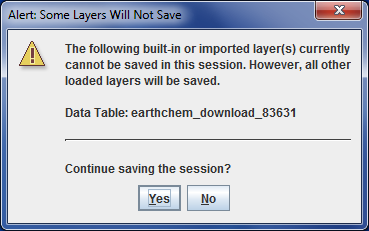
In this case, a locally-stored
file called “earthchem_download_83631” cannot be saved as part of the session.
But, all of the other loaded data layers and data portals will be saved.
Second, a few built-in global grids cannot currently be
saved in a session. An alert like the one below will be displayed:
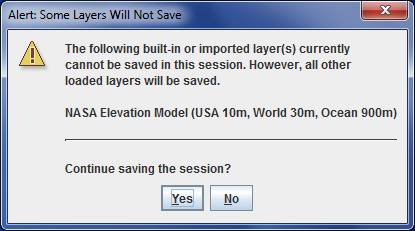
At present, each of the global grids in the following list
falls into this category:
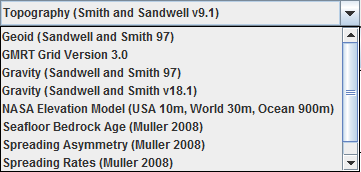
As the Session manager function continues to be developed,
we hope to offer capture of these global grids as part of a session.
For any questions about the GeoMapApp Session Manager
function, please send
e-mail to us.